Importing pre-existing data
Overview
Teaching: 5 min
Exercises: 5 minQuestions
How can we use pre-existing data on COSMOS?
Objectives
Able to use pre-existing Twitter data on COSMOS.
Lesson
After setting up COSMOS on your computer, you can start the software as instructed.
Once COSMOS is launched in your browser, click the plus button on the top left corner. Once you click the plus, you will see a dropdown menu which contains: Import Data, Import RSS Feed and Start Twitter Collection subitems. To import pre-existing data on COSMOS:
- Click
Import Data. - Choose between the options
drag and droporbrowseto import a single file into COSMOS. - Name the dataset and write a description by filling the form on the popup window.
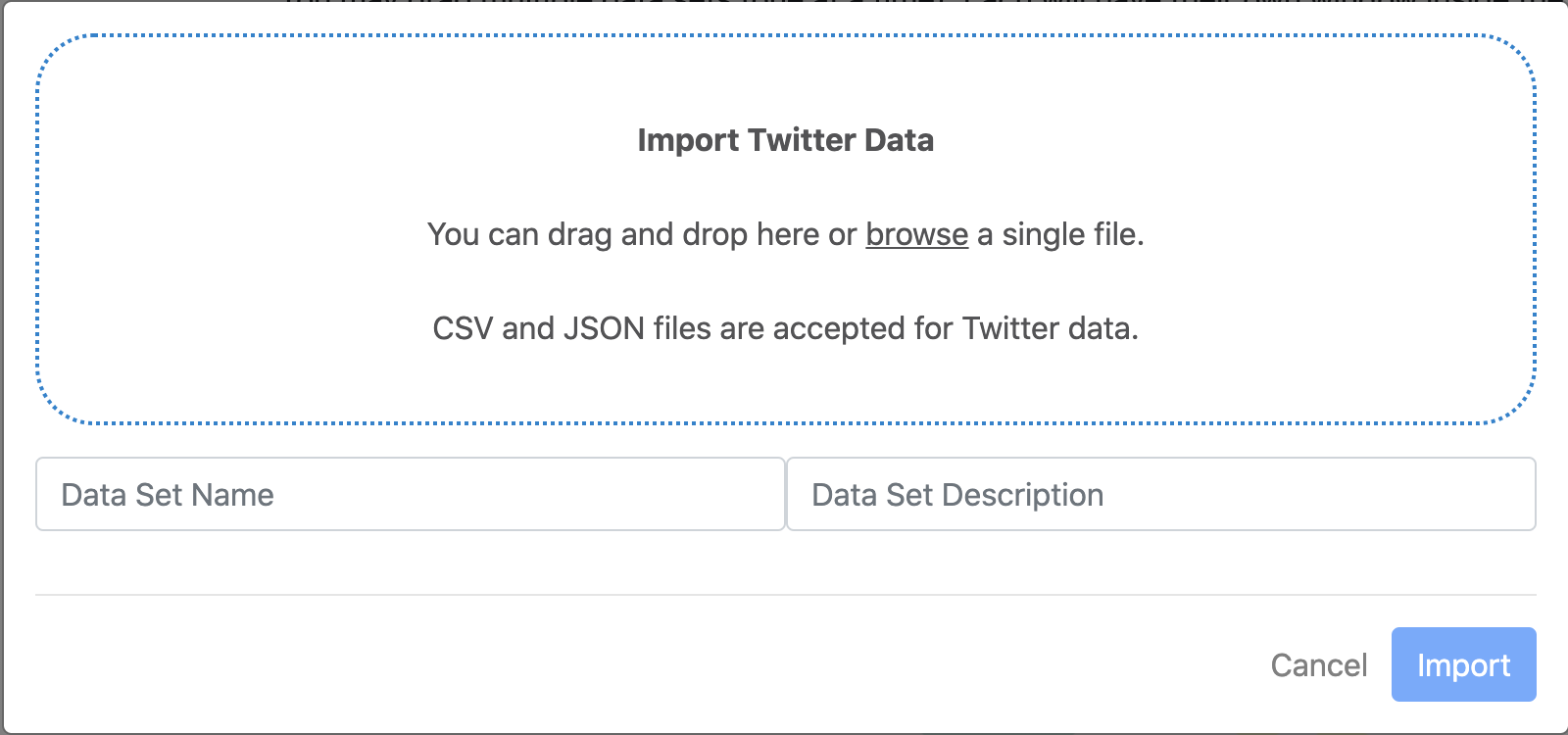
- After filling the form and selecting the file, just hit the
importbutton. - The imported data set appears on the
Show Paneland it is ready to use.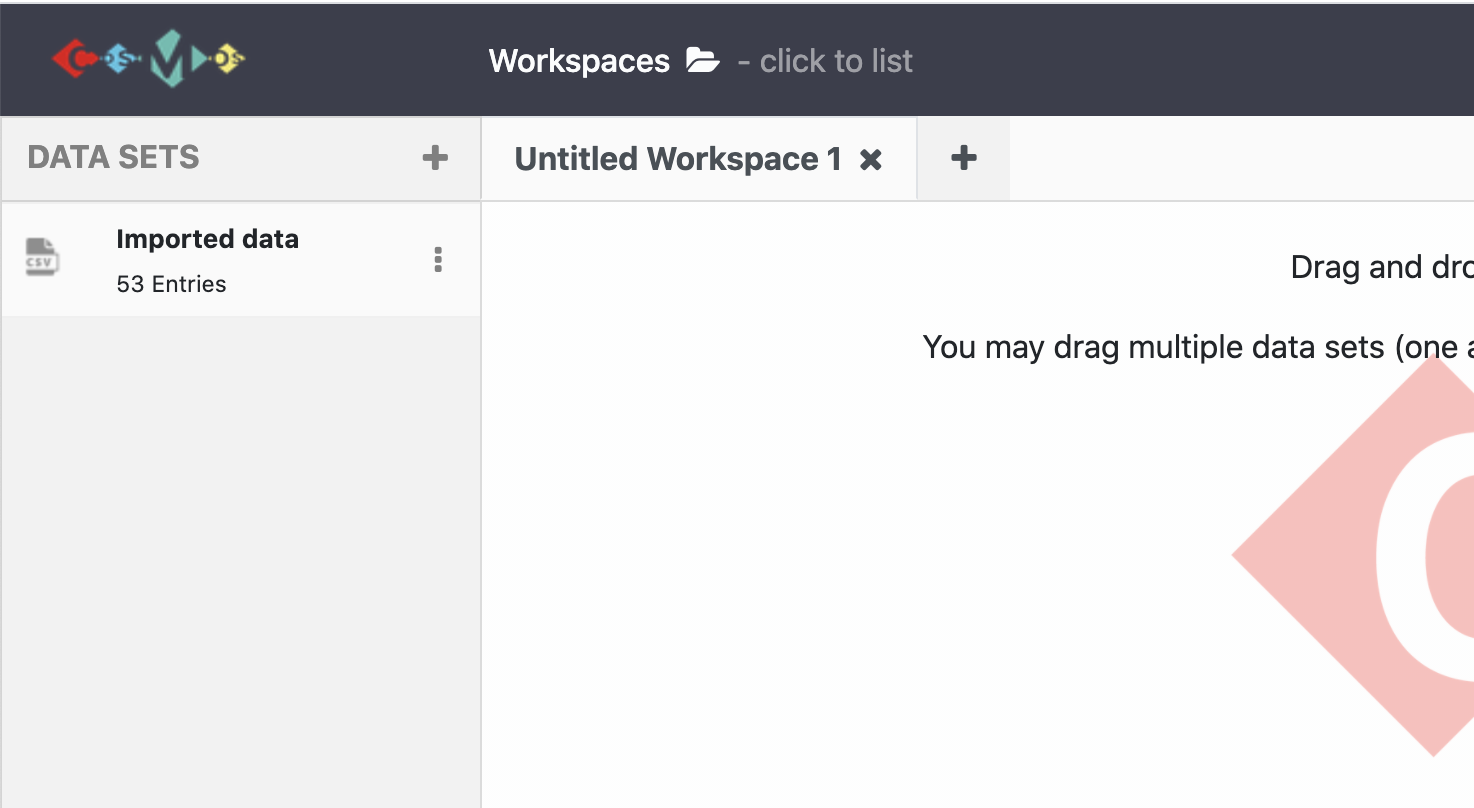
Tip:
- Only CSV and JSON files are accepted for Twitter data.
- To be able to visualize and analyse Twitter dataset in COSMOS, dataset has to have these entitites in this specific order: ‘Language_code’, ‘Timestamp’, ‘Longitude’, ‘Tweeet_text’, ‘Tweet_id’, ‘Screen_name’, ‘Latitude’.
You can also watch a YouTube video showing all COSMOS importing pre-existing data processes by clicking the image below.
Exercise
- Import and name any pre-existing data on COSMOS following the same steps.
Key Points
COSMOS can be used for pre-existing data.
COSMOS can only use CSV and JSON data formats.